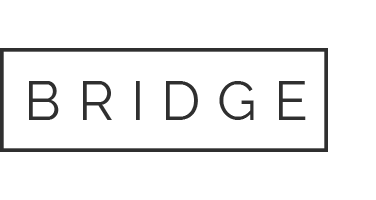25 Jan How to Review a Work Order in OFSC/ETA
Step 1) Login to OFSC using user name and password at https://dns.dish.com/login?ReturnUrl=%2f which will bring you to the “Portal” Homepage
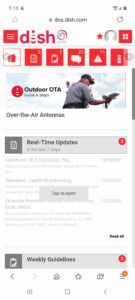
Step 2) Click on the emblem with red box containing 4 white boxes in upper right hand corner of screen
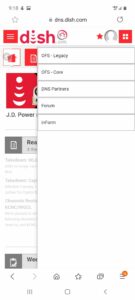
Step 3) From the drop down menu, select OFS Core
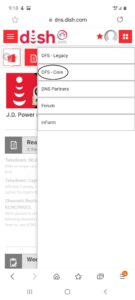
Step 4) This screen shows all “Pending” and “Closed” work orders for the day
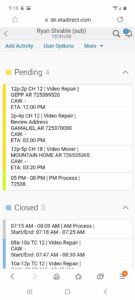
Step 5) Click on a “Pending” work order
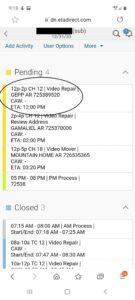
Step 6) This is the main work order screen and shows Customer Name, Work Order Number, and Time Slot, Activity Type, Address, and Phone Number
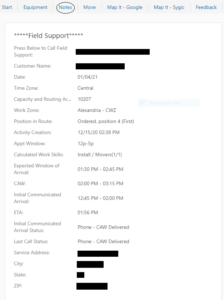
Step 7) Click on “Equipment” in upper left hand corner
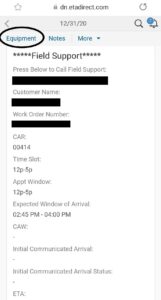
Step 8) This screen will show you a list of receivers active on the customer’s account and receivers in your inventory, when finished click back arrow
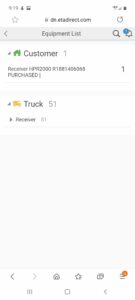
Step 9) From main work order page, select “Notes”
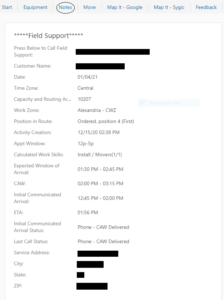
Step 10) This screen will show you “Account Notes” with date, time information for call reason, when finished click back arrow
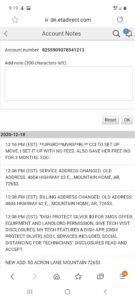
Step 11) From main work page, click “More”
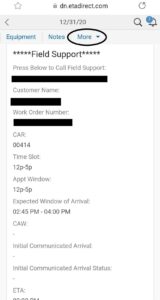
Step 12) On this drop down select “Beacon”
Step 13) “Beacon” opens in a new window and is the store where you can select products, quantity, view prices and process smart home sales, when finished close window
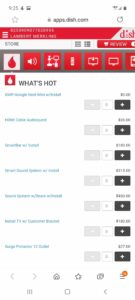
Step 14) From main work order page, scroll to the bottom
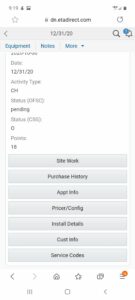
Step 15) Select “Appt Info”
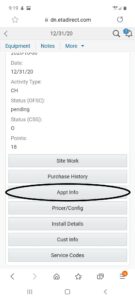
Step 16) The Appt Info page displays estimated duration of work order, Service Activities, and provides a list of Equipment Required