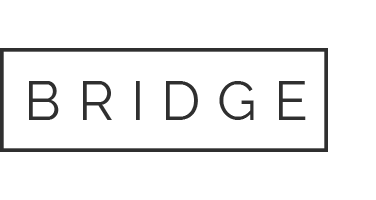15 Feb Job Tracking
Daily Work
The Daily Work page allows the user to view work orders scheduled or completed on a specific date and drill down into the pay details or work order details as desired.
Steps to complete:
1. Navigate to: Job Tracking -> Daily Work
2. Enter the date to search

3. To view a work order click on the “Work Order” tab (see below).

4. To view a work order’s payroll details, click “Pay Details” from the Daily Work page or “View Payroll Record” from the Work Order Details page.
- Navigate to: Job Tracking -> Find Work Order
- Enter the work order number to find and click Submit
- The site will display basic customer and work order information. You may click
on the WO# for the Work Order Payroll Details

Find Work Order
The Find Work Order page allows the user to search for a specific work order by entering the work order number. The user will be able to view the payroll status of the work order.
Steps to complete:

Work Orders
The Work Orders module allows the user to view all work orders completed by technician (the 10 most recent work orders auto-load). The user can also search for a specific work order by selecting the search work orders. When a work order is selected, the payroll details page loads and displays the units being paid and the amount being paid. The user can also create a payroll dispute from the work order payroll details page.
Steps to complete:
- Navigate to: Job Tracking -> Work Orders
- Select the work order to view the payroll details

Logout Procedures
Work Order Logout Procedure
From the Work Order Details page the user can successfully log out of the job directly from their device.
Steps to complete:
1. Select the Log Out option in the upper right hand corner of the Work Order Details Page
(see below).

2. Based on the client settings there will be up to four actions that a user must complete in order to successfully close the job from within Comet.

3. When the technician completes the sequential tasks on the logout page the app will redirect them back to the work order details page. (see below).

Work Order RA Verification Procedure
The Work Order RA Verification page allows the user to verify equipment associated with the order or add new equipment for RA verification.

Work Order Clock Out Procedure
The Work Order Clock out page will allow the user to clock out of the job from within the mobile site.
The steps that a user would take on the Dish Operations site when clocking out of a job are the same for the mobile version.