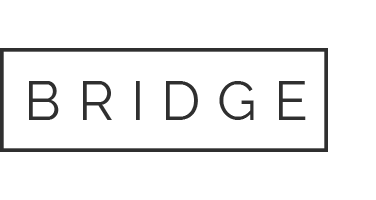27 Feb Nest Thermostat SHS Installation
This lesson is designed to provide installation steps for SHS sales of the Nest Learning Thermostat 3rd Gen.
Preparation
Gather required tools and materials
- Phillips screwdriver
- Drill
- 3/32” drill bit
Customer confirmation
- Put on boot covers before entering the customer’s home
- Confirm that you will be removing an existing thermostat and installing a Nest smart thermostat
- Confirm that you may be required to create new holes in the customer’s home
- Get customer approval before making any wall penetrations
- Confirm that you may need access to the customer’s HVAC unit
- This is usually located in the basement, crawl space, attic, or garage
Check for System Compatibility
It is recommended to disconnect power to the HVAC system during installation.
- Have the customer verify the current system works properly by turning on the heat and then the AC
- Note: some customers may not have AC
- Without disconnecting any wires, remove the old thermostat cover from the base plate
- If the existing thermostat contains mercury, it is recommended to have a mercury spill kit available to protect the mercury vial and properly clean any spills.
- Take a picture of the wires for future reference
- Gain customer approval before capturing any pictures
- Check old thermostat wiring for compatibility
- Use the Nest Compatibility Checker
- Note: some thermostat terminals have two sets of labels, one for conventional systems and one for heat pump systems
- If the wire label is unclear, locate the HVAC unit, remove the cover panel, and note how the wires are connected to the control panel
- Use the Nest Compatibility Checker
- High voltage wires are incompatible
- If an O/B wire and a W/Aux/E wire are currently used, the customer may have a dual fuel system.
- Contact Nest for installation and setup support at 855-VIP-NEST
- Failure to contact Nest for direction could cause irreparable damage to the HVAC system
- If system is incompatible, the installation cannot be completed
- Reinstall the old thermostat cover
- Verify the old thermostat is working in the original condition
- Inform the customer that an HVAC professional will need to modify their system before it is compatible with the Nest thermostat.
Thermostat Installation
- Label and disconnect wires from the old thermostat
- Note: there is no color standard for thermostat wires. Label each wire based on the terminal it is attached to.
- Ignore any jumper wires at the thermostat
- If the unit has a mercury vial, it is recommended to tape the vial in place
- Remove the old thermostat and base plate from the wall
- It is recommended to take caution when removing thermostats with mercury components
- If mercury components break or spill, follow standard regulations to clean and dispose. Refer to the EPA website for more information.
- Ask the customer if they would like to use the optional trim plate
- Inform the customer that the trim plate may not fully cover all marks or holes, depending on the size and shape of the old thermostat
- Level the base plate and attach it to the wall using the included screws
- Get customer permission before making any wall penetrations
- Use the 3/32” drill bit to drill pilot holes into hard surfaces like wood
- Insert wires into the appropriate terminals
- The lever on the terminal should lower when the wire is connected correctly
- Gently tug on each wire to ensure they are securely connected
- Ensure that all wires are connected to the correct terminals
- Reference the pictures taken earlier, if needed
- Tuck excess wiring into the wall
- Attach the Nest display to the base plate
Thermostat Setup
- Have the customer set the following settings on the Nest thermostat:
- Language

Internet Connection


Location



Temperature preferences


- Select Nest Pro installation
- This will allow for advanced setup and activate the Extended Pro Warranty
- Do not enter a Nest Pro ID

- Select the appropriate equipment configuration
- Verify that all wires are connected properly
- Select connections highlighted in Yellow to finish configuring
- Contact Nest Pro Support for any questions about equipment configuration
- Nest Pro Support: 855-VIP-NEST
- Improper configuration can cause irreparable damage to the customer’s HVAC system
- Perform a system test
- Note: some systems can take up to 30 minutes or more for a noticeable temperature change.
- Link thermostat to Nest account
- Have the customer download the Nest app and create an account
- Select Settings > Add Product


- Tap Continue Without Scanning and then Nest Thermostat

- Enter the thermostat’s Entry Key
- Provided at the end of the Pro setup process or,


- On the thermostat go to Settings > Nest Account > Get Entry Key
Post-Install
- Refer to the Nest Welcome Guide and provide customer education
- Manually setting temperatures
- Nest learning and auto-schedules
- Manually setting schedules
- Using the Nest app
- Transact sale in Beacon
- Have the customer sign mobility device to confirm work performed
- Thank customer
- Ensure you have all tools and equipment
- Take old thermostat and follow appropriate waste disposal processes.
- Return to vehicle
- Update appointment status to “Complete”
- Depart
Additional Resources
- Nest Thermostat Support Website
- Nest Pro support line:
- 855-VIP-NEST
- Nest Learning Thermostat Installation Video
- Nest Learning Thermostat Pro Installation Guide
- EPA Mercury Cleanup Recommendations