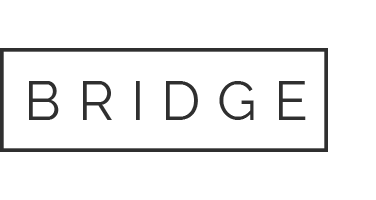18 Feb Payroll in Comet
Create Payroll Dispute
The Create Payroll Dispute module allows the user to create a payroll dispute.
Steps to complete:
1. Navigate to: The Create Payroll Dispute page
2. Select the Reason from the drop down list
3. When “Charges” or “Vacation Pay” is selected, the user selects the payroll week of the dispute. For all other reasons, the user will enter the work order number for the dispute.
4. Enter the comments (dispute) and click save.

Payroll Disputes
The Payroll Disputes module allows a user to view the status (i.e., pending, approved, denied, etc.) of their most recent payroll disputes.
Steps to complete:
1. Navigate to: Payroll -> Payroll Disputes
2. To review the details of a request click on the listed date in the grid below

Payroll Summary
The Payroll Summary module allows the user to view the details of a CLOSED payroll period. Selecting a week from the grid below will direct the user to the Payroll Week Details page. From there they can view the relative invoice information (i.e., pay week info, invoice info, invoice calculations, etc.).
Steps to complete:
1. Navigate to: Payroll -> Payroll Summary

2. Select a week from the grid below to view the payroll details (see below).

Pending Charges
The Pending Charges module allows the user to view any pending charges and any payments for any charges. The user can view the details of a charge (date charge was created, amount paid towards the charge, and reimbursements for the pending charge if applicable).
Steps to complete:
1. Navigate to: Payroll -> Pending Charges
2. If a pending charge appears select the pending charge to view the details

My Working History
The Working History module allows a user to view the timeline relative to their Working Branch, OOM History, POV, Trainer, Pay Level, and Bonus information.
Steps to complete:
1. Navigate to: Payroll -> Working History
2. Select the metric you would like to view and the grid will populate the data (see below).