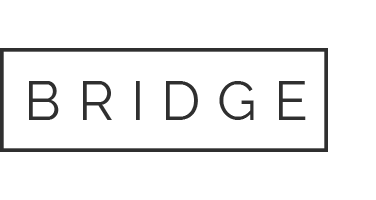18 Feb Supply Chain in Comet
The Supply Chain module on the mobile site allows the user to perform the same actions as those in the Dish Operating site. From the mobile site a user can review their inventory, research equipment, view historical transactions, perform a Track to Work Order Item History search, and verify RA inventory.
Receiver Research
The Receiver Research page allows the user to input a receiver number, serial number or smartcard number for serialized equipment to view any work orders associated with the serial number.
Steps to complete:
1. Navigate to: Supply Chain -> Receiver Research
2. Enter the receiver #, serial #, or smartcard # and click search

Technician Inventory
The Technician Inventory module allows the user to view the equipment currently in their inventory, RA inventory, and any tool inventory.
Steps to complete:
1. Select “Technician Inventory” from the Comet home page.
2. Select the inventory type from the menu at the top of the grid.

Track to Technician Transactions
The Track to Technician Transactions allows the user to view non-serialized
equipment transactions for a specified date range.
Steps to complete:
1. Navigate to: Supply Chain -> Track to Technician Transactions
2. Enter the Start Date and End Date and click search


Track to Work Order Item History
The Track to Work Order Item History module allows the user to search equipment by serial
number to view the transaction history for the item.
Steps to complete:
1. Navigate to: The Track to Work Order Item History page
2. Enter the receiver number, serial number or smartcard number and click search

Service Call / Trouble Call
- When you take a receiver from your truck due to bad receiver you must create an RA on the receiver you are returning.
- EXCEPTION: This is only for recording equipment only if a customer wants to get their recording notes must noted on the account by the CSR that the customer is keeping and that they will be sending a box for the returning receiver to the customer…if not noted by the CSR we will not be paid.
Set up a RA Receiver
- If the customer had a receiver that was mailed to the customer by dish network the customer is responsible for returning the receiver.
- EXCEPTION: if the receiver that was mailed does not work and you take one from your truck you only bring back the one that was mailed you must create an RA for it. The customer is responsible for returning the original bad receiver.
- When buying a TV at walmart and the TV stops working you must return the TV to get a new one.
Upgrade / New Connect
- During the install if a receiver does not work then you must create a RA for that equipment even if it does not activate.
- UPGRADES: DO NOT CREATE AN RA FOR THE EQUIPMENT YOU ARE TO EXCHANGE OUT ON THE WORK ORDER.
- Do Not Create RA’S for LNB’s, Nodes, Access Points…..etc
- NO equipment is to be returned to any warehouse without it clearly marked with the date, customers name, account number, and the reason coming back to the warehouse.
Verify RA Inventory
The Verify RA Inventory module will allow the user to view and verify the information for any RA items they have in their possession. Additionally the page offers the user a way to create a RA item.
Steps to complete:
1. Navigate to: Supply Chain -> Verify RA Inventory
2. Select an inventory item to view Inventory Details
3. You many edit or verify the item from its Details page