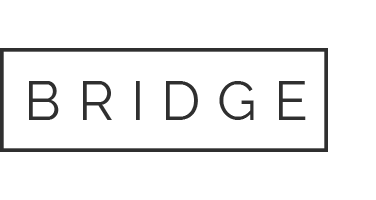03 Dec Pairing Alexa via Mobile
Follow these steps to add DISH TV as a skill on the Amazon Alexa app.
| 1 | Open the app and tap Skills from the menu. This will bring you to the Skills homepage. |  |
| 2 | Search for DISH |  |
| 3 | Tap the DISH TV skill |  |
| 4 | Tap Enable on the DISH skill |  |
| 5 | A new window will open asking for you to enter the activation code provided by the Hopper. Instructions on how to get the activation code can be found on the Pairing Alexa to the Hopper page. Once the activation code is entered, tap Activate. |  |
| 6 | Tap Continue once the green checkmark appears |  |
| 7 | After tapping Continue, a confirmation message indicating that Alexa has been successfully linked will appear. Tap the X in the top-right corner or Done to return to the Alexa App. |  |
| 8 | The app will automatically begin discovery mode, searching for the receiver |  |
| 9 | Once the app has discovered the receiver(s), a list will populate for you to select from. If you are unsure as to the name of the receiver, navigate to the information screen on the set top box to identify the receiver name. After selecting the receiver, tap Continue. |  |
| 10 | Choose the Alexa device you want to use to control the receiver. This should display as “[Customer Name] Echo Dot.” Tap Link Devices. |  |
| 11 | Tap “Return to DISH TV” |  |