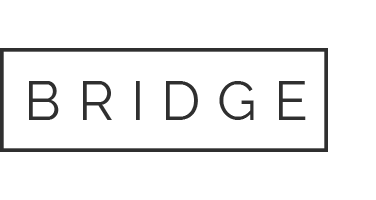19 Feb Standardized Customer Education
Below, you’ll find the outline for the basics of customer education. These steps, in conjunction with referencing the Getting Started with DISH guide that comes packaged with DISH receivers, create the recipe for thorough customer education basics.
On average customer education should take about 22 minutes.
- Hand Customer Remote
- Show “Getting Started with DISH” guide (GSG) and reference throughout education
- Remote Layout
- Point out remote sticker on back of remote
- Explain remote locator feature (Hopper only)
- Explain tip about SAT mode
- Turning Your TV On and Off
- Have customer turn TV off and back on with DISH remote
- Turning Your Receiver On and Off
- Have customer turn the receiver off and back on with the DISH remote
- Explain the screensave that appears when the receiver is turned off but the TV is on
- Staying on the Correct Input or Channel
- Explain the importance of being on the correct input or channel
- Show the correct input or channel on the GSG and show remote sticker
- Show what the incorrect input or channel looks like
- Fixing a Black, Blue, or Snowy Screen
- Have customer get back onto the correct input or channel
- Have customer press SAT mode button to ensure the TV is in SAT mode
- Changing Channels
- Explain the three ways to change channels
- Have customer press 110 (Food Network) on the keypad
- Have customer press CHANNEL UP until on 112 (HGTV)
- Have customer press CHANNEL DOWN until back on 110 (Food Network)
- Have customer press GUIDE button and use the CHANNEL UP button to get to 120 (History Channel)
- Explain how PAGE UP and PAGE DOWN buttons work
- Selecting a Favorites List to Display on Your Program Guide
- Explain Favorites Lists
- Explain the three pre-programmed Favorites Lists
- Have customer press GUIDE button to display Favorites List Options screen
- Have customer select All Chan favorites list
- Exiting On-Screen Menus
- Explain VIEW LIVE TV button
- Explain Cancel button
- Have customer exit a Menu screen using the VIEW LIVE TV button
- Have customer exit a Menu screen using the Cancel button