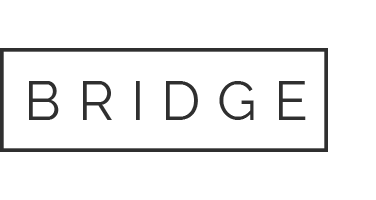27 Feb Nest Demo App Installation Instructions
- On your Android phone, you’ll need to allow external apps to install in your phone. This is typically located under security settings on the device.
- Samsung S8: Settings > Lock Screen and Security > Install Unknown Apps > Browser/Chrome > Allow from this source
- Google Pixel: Settings > Personal > Security. Under Unknown sources, move the slider to ‘ON’ to allow installation of apps from sources other than Google Play Store.
- From your Android phone, download the APK file using either Google Chrome or the stock Android browser on your phone. https://storage.googleapis.com/nestdemoappamr/builds/nest-demo_1.2.4.apk
- If the app doesn’t prompt you to install after downloading, open the Downloads folder in the app tray. Tap the file ’nest-demo_1.2.4.apk’ from the downloads folder.
- You may see a screen that says ‘Unknown – Staging app’ for a brief few seconds while the file unpacks. Just wait a moment and you should eventually see a screen to install. Tap ‘Install’.
- Once installed. Tap ‘Open’. From now on, you can find the Nest Demo App in your ‘Apps’ folder. Or move the icon to your home screen.
- On the ‘Initial set up’ screen. You’ll be prompted for a store number, type in any number for the store number, and choose ‘General’ for the type of installation. The demo app will then launch. Use the Gear menu in the upper right corner to trigger use cases, toggle between modes, and turn on/off coaching marks.
NOTE- The password to toggle from ‘Customer POS mode’ (which locks the phone down when tethered at POS) to ‘In-store Colleague’ mode is Home2018. ‘In-store Colleague’ mode is the mode sales associates should use if they install on their personal devices.