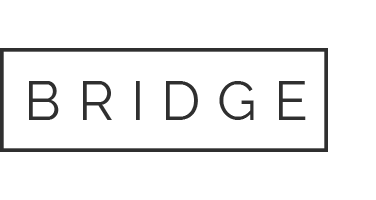27 Feb Nest Hello Doorbell SHS Installation
This lesson is designed to provide installation steps for SHS sales of the Nest Hello video doorbell.
Preparation
- Gather required tools and materials
- Phillips screwdriver
- Drill
- 3/32” Drill Bit
- Level
- Indoor ladder
- Multimeter
Customer confirmation
- Put on boot covers before entering the customer’s home
- Confirm with the customer that:
- You will be removing their current doorbell button and installing a new Nest Hello video doorbell
- You will need access to their circuit breaker, doorbell chime, doorbell button, and the doorbell transformer
- You may need to drill new holes on the exterior of their home to install the new doorbell button
- Gain permission from customer prior to drilling any holes
- The customer has a smart device (tablet or phone) and active wifi connection
- Provide the estimated job length to the customer
Check system compatibility for Nest Hello Video Doorbell
It is recommended to verify electrical licensing requirements and disconnect power to the doorbell system before installation.
- Unscrew the existing doorbell from the wall
- Doorbell must be hardwired; battery powered systems are not compatible, and the installation cannot be completed
- If the installation cannot be completed, reinstall the old doorbell and ensure that it is back in original condition.
- Inform the customer that the Nest Hello doorbell requires a hardwired connection, and they will need to contact an electrician to install a doorbell transformer and low voltage wiring.
- Use the multimeter to test the voltage of the doorbell system
- If the voltage is between 14 and 30 V, the system is compatible
- If the voltage is not in the compatible range, the transformer will need to be replaced.
- Inform the customer that a traditional doorbell button consumes very little power, but Nest Hello requires more power to keep the camera active. The customer will need to contact an electrician to upgrade the doorbell transformer to deliver 16 – 24 V, and at least 10 VA.
- If the system was within the compatible voltage range, skip to Setup Mobile Applications
Setup Mobile Applications
- Have the customer download and install the Nest app onto their smart phone or tablet.
- If they do not already have one, have the customer create a Nest account.
- Create an account through the Nest app or go to home.nest.com
- Verify the customer’s smart phone or tablet is connected to the correct wifi network and the Bluetooth and Location Services are enabled
Nest Hello video doorbell installation
- In the Nest App on the customer’s device, scan the QR code on the Nest doorbell or enter the code manually
- If the customer already has Nest devices on their account, go to settings then Add Product



- Locate the chime and remove the cover
- Attach the Nest doorbell chime adapters
- White to doorbell, gray to transformer
- Arrange wires and reattach the chime cover
- Remove the old doorbell button
- Attach Nest base plate to wall
- If existing holes cannot be used for Nest, measure and drill new holes
- Gain customer approval before drilling any holes
- Use the included Nest masonry bit and anchors when drilling into stone, stucco, brick, or other hard materials
- Use 3/32” drill bit for pilot holes on wood surfaces
- Use a level to ensure the baseplate is plumb
- Optional: attach the provided wedge then the base plate to rotate the Nest Hello’s viewing angle by 15°
- If existing holes cannot be used for Nest, measure and drill new holes
- Connect doorbell wires to Nest
- It does not matter which terminals the wires are attached to
- If wires are not long enough, use the provided Nest wire extenders
- Tuck excess wiring into the wall and attach Nest doorbell to base
- Try ringing the doorbell to test chime
- Assist the customer with setup of the Nest app on their device
- Connect to wifi
- Input address
- Turn on notification settings
Post-Install Steps
- Educate the customer on the Nest Hello chime, video feed, audio feed, and other settings
- Ring the doorbell
- Open the video feed on the customer’s device
- Try speaking through the device and the doorbell
- Explain settings and options to the customer
- Nest Aware subscription
- Schedules
- Notifications
- Quiet time
- Explain how to detach the camera using the included key
- Transact sale in Beacon
- Leave remaining parts and documentation with the customer
- Have the customer sign mobility device to confirm work performed
- Thank customer
- Ensure you have all tools and equipment
- Return to vehicle
- Update appointment status to “Complete”
- Depart
Additional Resources